School Subjects
Board & Administration
Teaching & Learning
Getting around the Chalkboard: Digital Graphing Tools for Better Student Interaction
★★★★★
Jason Beachy January 18, 2019If you teach algebra using the Cartesian plane method, your students are familiar with graphing paper. That is perfect for work at their desk, but how can you practice and check work together as a class? In this demonstration, Jason shows how he uses free web-based tools to keep everyone involved in class.
Links to graphing tools used in the video
- Desmos for grading equations
- For student interactive graphing (available from Open Education Resources)
This year I’ve been teaching Algebra 1 and it’s been a little bit of a stretch for me. As I’ve been working with the students, I needed something visual when we got to graphing. We’re doing systems of equations using the Cartesian plane. When they’re working at their desks, graph paper is great, but when it comes to the chalkboard and explaining something, drawing all those lines on the chalkboard is just not happening.
I turned to technology and found that there are some websites that are available that have an interactive online version of a graphing calculator. There are two that I use in class.
The one I use for grading. This one is neat because I can just type in my equations and it actually graphs them for me. I tell my students they’re not allowed to use this one outside of class. Basically, I have a system of equations. Just type one in. I’ve got a system here that’s X+2Y=5. That’s my first equation. Immediately, the line appears up on the screen. I’m doing this with PowerPoint and students can see well from the back of the room. Then, I can add basically innumerable other equations. So, add my second one here. We’ve got 2Y+1=X and immediately we get a different color line on the screen, very visually pleasing. We get a value there of X being three and Y being one, where the two lines intersect.The neat thing about this one is you can create an account—[with] just basically username and password, it’s all free—and then you can save each one of these graphs. Save the graph and it gives you a drop-down list. The night before I go in and I save the graphs that we’re going to be grading in the next lesson. Then, when it comes time to grade, very quickly with just a couple of clicks, I can pull up, like one I had earlier today. I just open that up and move it around. Students can check really quickly if they’re right. Pull up another one.
That’s one way I handle getting around the chalkboard and giving a visual very, very quickly.
The other graphing system I use is for student interaction. I actually have a wireless mouse and I will give the mouse to them at their desks and they will plot the equations themselves.To student: Why don’t you do the equation with… the table of values here on the left.
My mouse will actually reach to the back of the classroom. I can have students sitting at their desks interacting. You plot one point, you plot another point, you draw the line and it keeps them engaged that way.
[With] this one you cannot enter an equation, it won’t give you the answers. It’s very manual.An example here, let’s just graph an equation. You click “Add point” here and a point appears on the screen. You can move this to wherever. So you can plot a point here, you add another point, plot it down there. You can add a line, you can connect the two, extend the line through that.
To class: All right. Cheers, they’re in a straight line. That means that we did something right.
Of course you can do systems of equations here. You can find the intersection.
To class: All right. That’s one equation and we do this on paper, of course, we’re going to label that equation X+2Y=5.
You can put two lines up there, you can put as many as you want.
You can actually change the size of the graph. This one is based on a value of 10 and -10 for your X and Y coordinates, but you can go with up to 20. I haven’t gone higher than that. You can change your step. This is a step of one, but you can go steps of two or three or five if you want to do a bigger graph with bigger numbers.
One of the limitations of these graphs is fractions. You want to script your lesson ahead of time and make sure you’re giving the students problems that come out evenly with the graph where they’re actually interacting with it. Because if you have fractions it’s all of a sudden, like, “This isn’t going to work, students, sorry.” You don’t want to put yourself in that trap and so you do the even problems on the board and you can have them work the fraction equations maybe with a different method.
Make sure that your mouse has fresh batteries and there’s no piece of metal leaning against the little transmitter fob. One day in class, I had this all—We had done it several times and it worked perfectly. And this thing was just not working. I changed the batteries in class and here I had a metal flash drive right next to the transmitter fob of my Bluetooth mouse and it totally destroyed the lesson. [laughs]
Interviewer: Your desk is not metal?The desk is wood. That’s helpful. [laughs]
Categories:
Grades:
Resource Type:
Subject:



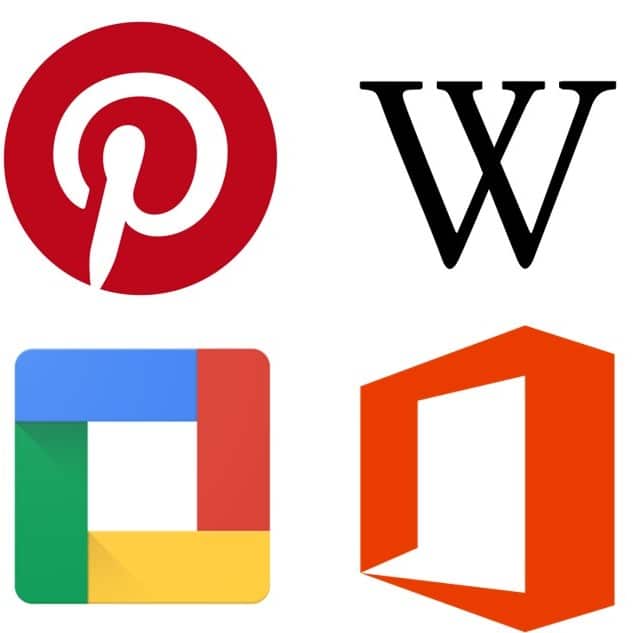


Leave a Reply